WordPress hacked? Here’s an emergency guide for critical situations with relevant security measures after a WordPress hack:
Your WordPress website has been hacked? It’s time to take proactive steps to secure WordPress. Follow this 12-point step-by-step guide that includes proven methods and security tips.
1. Securing Your Website:
- Disconnect the hacked website from the internet to prevent further damage.
- Isolate the hacked website before replacing all WordPress files except wp-content, .htaccess, and wp-config.php. Then restore the website from a clean backup.
2. Review Your Code:
- Examine the .htaccess/wp-config.php files for injected code and clean them. Replace outdated plugins, delete unnecessary themes, and scan the wp-content folder for malicious code.
3. User Management and Cleanup:
- Change all passwords, including the WordPress admin password, FTP access, and database access. Use strong, unique passwords.
- Delete unauthorized users.
4. Enhance Your Security:
- Install security plugins like Sucuri and Wordfence. Configure Sucuri according to recommended settings and set up Wordfence with a license and appropriate protection settings.
5. Scan the Website for Malware:
- Use security scanners like Sucuri, Wordfence, or other anti-malware plugins to check your website for malicious code.
- Add an extra layer of security by installing anti-malware. Enable blocking of XMLRPC access and conduct regular scans.
6. Remove Malicious Code:
- Examine all WordPress files for suspicious code, especially in theme files and functions.php. Remove any malicious code.
- Inspect your database for malware.
7. Restore Backup:
- If step 6 is not feasible or not straightforward, you can also restore the website from a clean backup created before the hack.
8. Update WordPress, Themes, Plugins, and PHP Version:
- Ensure all installed plugins, themes, and the WordPress core system are updated to the latest versions.
- Update the PHP version to the latest version.
9. Boost Security with Automatic Updates and Login Security:
- Enable automatic updates for all plugins. Disable pingbacks, trackbacks, and other known security vulnerabilities in WordPress settings. Restrict the ability to log in to WordPress, for example, with two-factor authentication or blocking all IP addresses except your own.
- Implement additional security measures such as regularly changing passwords, adding security plugins, and updating software.
10. KCommunicate with Your Team:
- Inform your team about the incident and promote security awareness. Conduct regular security checks to minimize future incidents.
11. Inform Your Users:
- If your website allows user registration, for example, in an online shop, inform your users/customers about the incident and recommend changing their passwords.
12. Notify Hosting Provider:
- Inform your hosting provider about the incident, as they may need to take additional steps.
Follow these steps to secure and restore your WordPress website. If you are unsure or have difficulty resolving the issue, collaborating with a security expert or a WordPress professional may be advisable. It’s essential to monitor the website regularly and promote security awareness to prevent such incidents in the future. If you have further questions or need assistance, we are here to help.